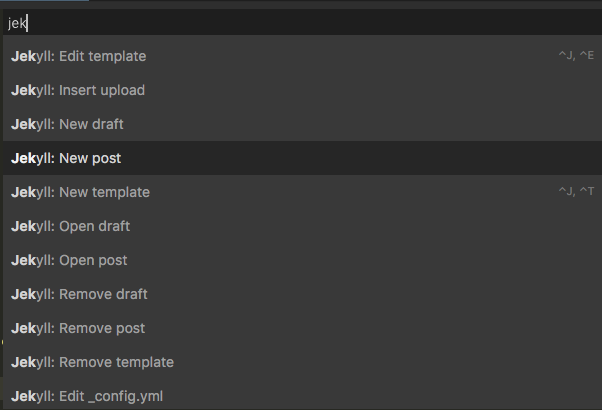As you can see from the screengrab above, there are loads of useful commands included with the Sublime-Jekyll package. However I’ve been finding that some commands definately are more useful than others! The four commands I find I’m calling 95% of the time are:
- Create a new draft from template
- Promote a draft to a post
- Create a new template
- Edit a template
Each time I go to call one of the commands from the command-palette in Sublime it takes a couple of seconds to call up the command-palette (⇧⌘P), type the correct keystrokes and navigate through the few matching commands returned to get to the command I want. To speed things up I added these keybindings to my User Keybindings file1:
// JEKYLL KEYBINDINGS
{ "keys": ["ctrl+j", "ctrl+d"], "command": "jekyll_new_draft_from_template" },
{ "keys": ["ctrl+j", "ctrl+p"], "command": "jekyll_promote_draft" },
{ "keys": ["ctrl+j", "ctrl+t"], "command": "jekyll_new_template" },
{ "keys": ["ctrl+j", "ctrl+e"], "command": "jekyll_edit_template" }
You can probably see the logic of using these bindings, ctrl-j (J for Jekyll) followed by the letter indicating the command you want; draft, promote, template, edit.
Aside from the commands included in Sublime-Jekyll I also want to serve my Jekyll site on my local machine to check how draft blog posts look. I would also like to be able to build and deploy my Jekyll sites from within Sublime. For this I need two custom sublime-builds and I’ve found the best place to put these is in my project-settings files. Here’s an example build_systems block from one of those files:
"build_systems":
[
// This will build your Jekyll site, and print a traces to the console
{
"name": "Jekyll Build",
"working_dir": "$project_path",
"cmd": "<add your own commands here>",
"shell": true,
"encoding": "UTF-8",
},
{
"name": "Jekyll Serve",
"working_dir": "$project_path",
"cmd": ["bundle exec jekyll build --drafts --config _config.yml,_config_dev.yml; open http://localhost:84/"],
"shell": true,
"encoding": "UTF-8",
"env":
{
"PATH": "/usr/bin:/Users/Dave/anaconda/envs/jekyll/bin"
}
}
],
And to add the final cherry I can also create key bindings to quickly triggers these builds:
{ "keys": ["ctrl+j", "ctrl+s"], "command": "build", "args": { "build_system": "Jekyll Serve"}},
{ "keys": ["ctrl+j", "ctrl+b"], "command": "build", "args": { "build_system": "Jekyll Build"}}
The neat thing about adding the builds to the project settings files instead of a dedicated .sublime-build file is that I can customise the serve/build commands for different Jekyll sites but still trigger them with the same key bindings as long as they are given the same build names.
-
open the keybindings files via the command–paelette or via the menu
Sublime-Text > Preferences > Key Bindings↩